-
질문 & 답변
카테고리
-
세부 분야
반도체
-
해결 여부
미해결
설치과정 질문
21.12.26 20:50 작성 조회수 190
1
안녕하세요 맛비님
이번에 강의를 듣게된 학생입니다.
설치 강의 영상 22분 58초 나오는데로 입력을 하였는데
You have to accept the EULA to proceed with this installation. To accept the EULA, specify the option --agree XilinxEULA,3rdPartyEULA,WebTalkTerms
usage: xsetup [-a <arg>] [-b <arg>] [-c <arg>] [-e <arg>] [-h] [-l <arg>]
[-p <arg>] [-x]
Xilinx Installer - Command line argument list.
-a,--agree <arg> Agree to the required terms and conditions.
[XilinxEULA,3rdPartyEULA,WebTalkTerms]
-b,--batch <arg> Runs installer in batch mode and executes the
specified action. Valid actions are [AuthTokenGen,
ConfigGen, Install, Uninstall, Add, Update].
AuthTokenGen is used to generate an authentication
token that will be used by the batch mode
webinstaller to download install content. ConfigGen
is used to generate a config file as described
below. Install is use for a fresh installation.
Uninstall is for uninstalling an existing
installation. Add is for adding tools or devices to
an existing installation. Update is for installing
an update release from Xilinx.
-c,--config <arg> File defining install configuration. It is
recommended to use a configuration file for batch
install. To generate a configuration file, run
xsetup -b ConfigGen. This file will contain the
default install selections, which you can then
change as needed by setting a value to 1(select) or
0(de-select) within the file. It is recommended
that you generate this reference for each new
quarterly release, so that new devices, tools,
options or other changes will be accounted for in
your configuration file.
-e,--edition <arg> Name of the edition that should be installed. This
option is not needed if using -c with a config file
since the edition is included in the config file.
-h,--help Display this help text.
-l,--location <arg> The destination location of the installation. This
option is not needed if using -c with a config file
since the location is included in the config file.
-p,--product <arg> Name of the product that should be installed. This
option is not needed if using -c with a config file
since the product is included in the config file.
-x,--xdebug Run installer in debug mode
Examples:
Generate authentication token: xsetup -b AuthTokenGen
Generate a config file: xsetup -b ConfigGen (generate and modify as
needed).
Install using a config file: xsetup -a
XilinxEULA,3rdPartyEULA,WebTalkTerms -b Install -c install_config.txt.
If you do not wish to use a config file, you must provide the -l and -e.
The -e choices for a given release can be found by generating a config
file and copying the edition name from the resulting config file. When you
do not use a config file, the default install options will be used for
your installation.
Example installing without a config file: xsetup --agree
3rdPartyEULA,WebTalkTerms,XilinxEULA --batch Install --edition "SDx
Development Environments" --location "C:\Xilinx".
The batch mode also supports uninstallation and upgrades (adding
additional tools and devices). For example, if you install the Xilinx
software to <user home>/Xilinx, go to <user
home>/Xilinx/.xinstall/<product>_<version>
To uninstall: xsetup -b Uninstall.
To add devices or tools: xsetup -b Add -a
XilinxEULA,3rdPartyEULA,WebTalkTerms -c <configfile>.
설치가 진행되지 않고 다음과 같은 문구가 떠서 질문 드립니다.
어디서 문제가 발생한건지 궁금합니다.

설계독학맛비's 실전 Verilog HDL Season 1 (Clock부터 Internal Memory까지)
(Archive) 필수과정! Xilinx Vivado 2020.2 설치, 2021.1, 2021.2 설치확인! (Windows 10 의 WSL 기반. 설계엔지니어라면 리눅스환경과 친해져야해요!)
강의실 바로가기
답변을 작성해보세요.
0

설계독학맛비
지식공유자2021.12.26
안녕하세요 :)
다음 링크가 도움이 되실꺼에요. (버전업이 되면서 발생하는 문제에요)
https://www.inflearn.com/questions/344754
가이드북을 꼭 참고 부탁드립니다 :)

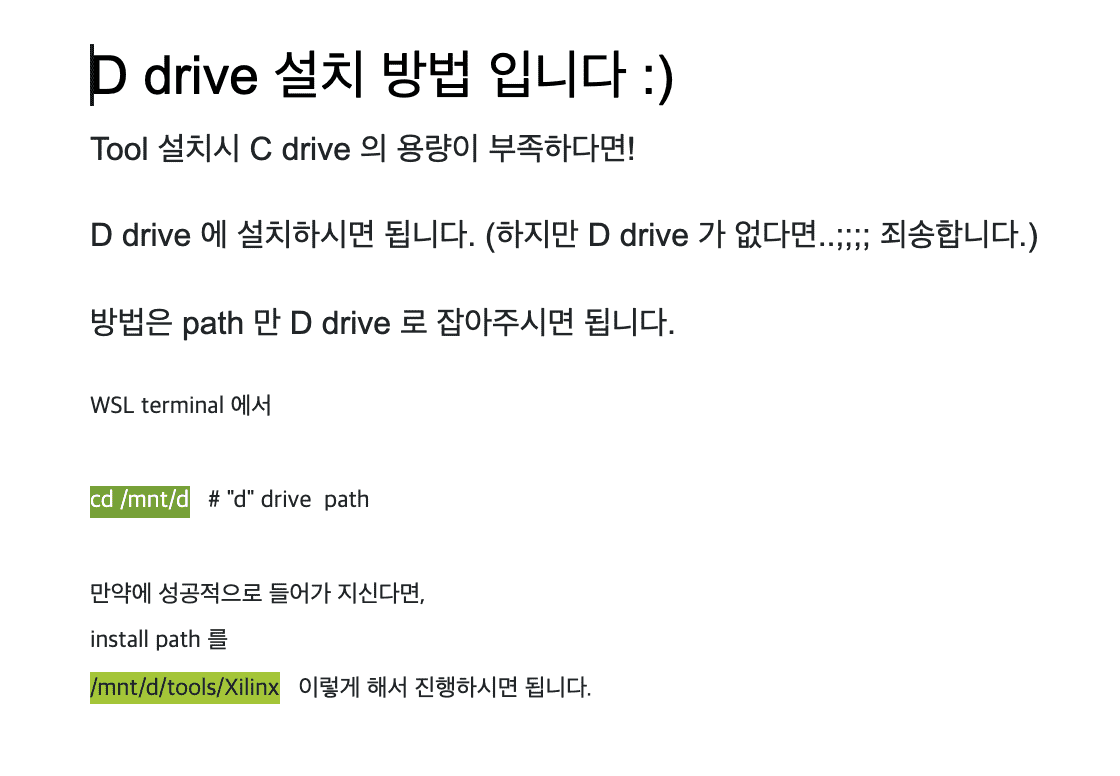

답변 1