-
질문 & 답변
카테고리
-
세부 분야
CAD · 3D 모델링
-
해결 여부
미해결
아놀드 denoiser
21.10.27 02:27 작성 조회수 449
0
답변 주신대로 디노이저 셋팅하고 production mode에서는 렌더링은 잘 되는데
activeshade mode에서 렌더링 하면 아래 메세지가 나오면서 안됩니다.
SYSTEM: Active Shade renderer is changed to Arnold. Previous messages are cleared.
[Arnold]: 00:00:00 1773MB WARNING | [color_manager_ocio] unable to find default OCIO config, expected in c:\programdata\autodesk\applicationplugins\maxtoa_2022\..\ocio\configs\arnold\config.ocio
This material is not supported: 02 - Default (Standard (Legacy)). An approximation will be used.
[Arnold]: 00:00:00 1932MB WARNING | [ginstance] /Object004: trying to clone a NULL object
[Arnold]: 00:00:00 1935MB WARNING | [color_manager_ocio] could not find a valid config
[Arnold]: 00:00:03 3098MB ERROR | [gpu] an error happened during rendering. OptiX error is: Unknown error (Details: Function "_rtContextLaunch2D" caught exception: Encountered a CUDA error: cudaDriver().CuEventSynchronize( m_event ) returned (700): Illegal address, file: <internal>, line: 0)
GPU 0 had 5661MB free before rendering started and 3354MB free when crash occurred
GPU errors are sometimes due to a GPU not having enough remaining free memory. To see if this is what happened here, try simplifying your scene or running on a GPU with more free RAM to see if it solves the crash. Otherwise, upgrading to the latest nvidia gpu driver and Arnold core (available from www.arnoldrenderer.com) might fix the crash
[Arnold]: 00:00:00 3001MB WARNING | [color_manager_ocio] unable to find default OCIO config, expected in c:\programdata\autodesk\applicationplugins\maxtoa_2022\..\ocio\configs\arnold\config.ocio
This material is not supported: 02 - Default (Standard (Legacy)). An approximation will be used.
[Arnold]: 00:00:00 3009MB ERROR | [gpu] Fatal GPU error occurred, please restart the host application
[Arnold]: 00:00:00 3019MB WARNING | Aborted by user: received abort signal
activeshade mode에서는 안되는 건가요?
답변을 작성해보세요.
1
목마하임(MokmaHeim)
지식공유자2021.10.27
안녕하세요!
역시 버전에 관련된 내용입니다. 최근에 아놀드렌더러가 계속 버전업되고 있는 것에 따른 현상입니다.
Active 창을 띄우는 방법은 크게 2가지입니다.
1. 맥스 화면에서 바로 설정
아래 그림처럼 뷰포트 좌측 상단을 클릭하여 설정합니다

2. 아놀드 전용 렌더창을 이용합니다. ( 이 방법 추천)
상단 메뉴바 Arnold > Arnold Render View 선택
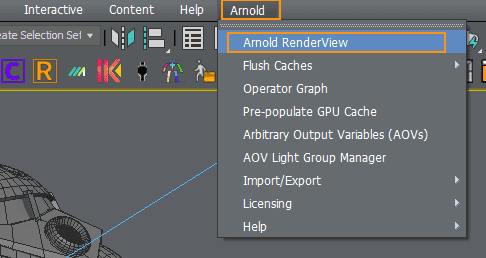
아래와 같은 전용 창이 나타납니다. 상단 오른쪽 좌측에 플레이버튼을 누르면 실시간으로 렌더되는 화면을 보여줍니다. 렌더링과 아웃풋에 필요한 많은 기능을 내장하고 있으며 아놀드로 보통 렌더링작업을 할때는 이 창을 사용하게 됩니다.
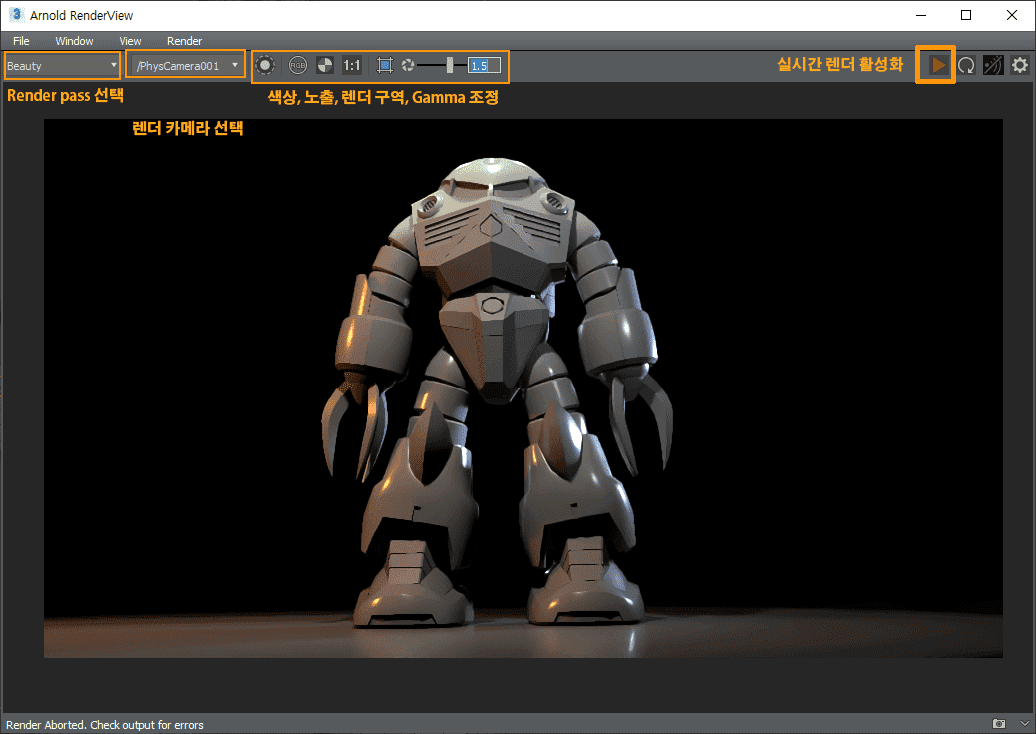



답변 1