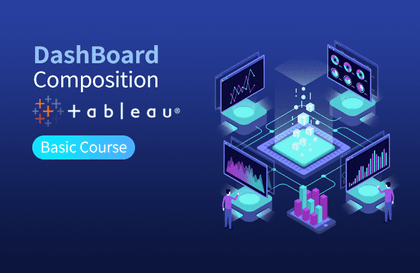
태블로 대시보드 기초
VizLab
태블로 대시보드와 관련해서 가장 많이 받는 질문 두 가지 - 대시보드 콘텐츠 구성과 기술적 요소 - 에 대한 명쾌한 설명을 제시합니다
초급
Tableau
We explore ways to visualize date and time data beyond line charts, and share upgrade suggestions to increase the usability of line charts.
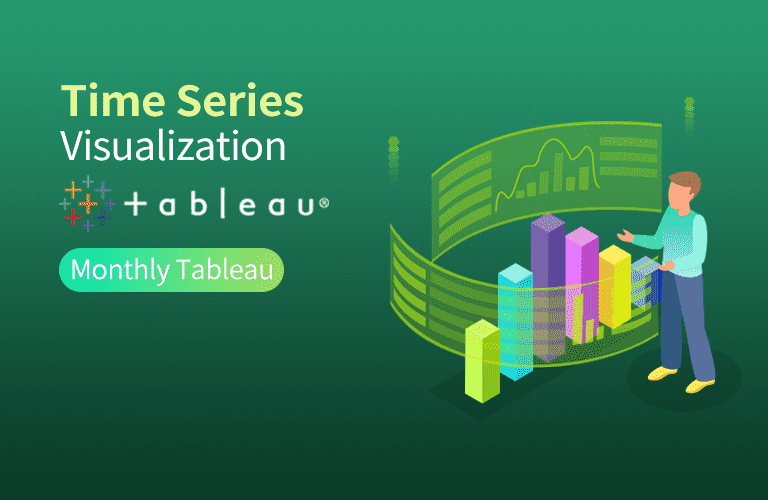
How to draw a Waterfall Chart
How to draw a Bump Chart
How to draw a History Tracking Chart
Upgrading line charts using parameter actions
Upgrading line charts using group actions
VizLab's monthly Tableau is an online seminar that started with the purpose of thinking about better ways to utilize the software called 'Tableau' together with people who are using Tableau in the field.
We'll continue to refine this platform to create a space for everyone to discuss new ideas, better screen layouts, and more efficient calculations, all while working on their own tasks. We hope to grow together by discussing Tableau's real-world use cases with industry experts with extensive domain knowledge. We're open to all kinds of ideas, topics, and datasets. We encourage your active participation ( bryan@vizlab.kr ).
In April 2020, in our fourth monthly Tableau, we explored new ways to visualize date and time data . Line charts, along with bar charts, are one of the most commonly used charts in data visualization. However, there's a concern that simply drawing line charts repeatedly can make the screen somewhat boring. Still, the screen should be fun to look at! We wondered if there were other ways to do this besides line charts. We explored ways to complement line charts in the following two directions.
☑️ I believe there's no disagreement that line charts are the best way to visualize date and time data. It's hard to find a better way to show trends or tendencies. However, when using date and time data to (1) examine relationships between units of time (months, quarters, years, etc.), (2) examine ranking changes over time, or (3) specifically identify cycles or patterns, there may be better alternatives than line charts. This seminar will explore these very aspects.
☑️ As mentioned earlier, line charts are excellent on their own, so it's worth considering whether you can leverage them while adding a few more features. In this seminar, we'll learn how to easily compare current month-to-month performance year-over-year by connecting Tableau's Actions feature, and how to highlight the year you're exploring to make trends stand out even more.
Here are the chart images we'll be creating for this seminar! First, we'll create a Waterfall chart , allowing you to simultaneously view the previous month's performance and the current cumulative performance. This chart allows for a variety of storytelling possibilities.
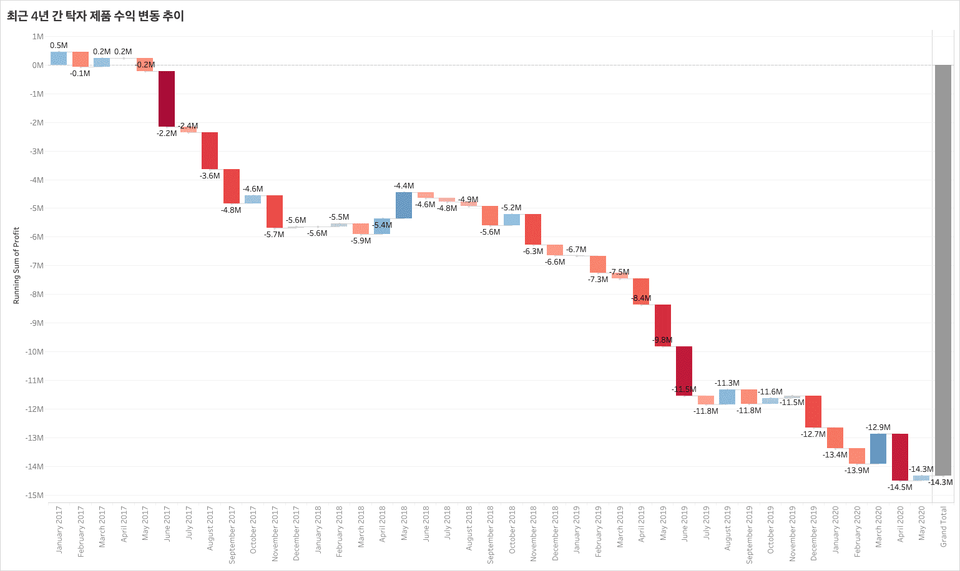
Below is a Bump Chart , which simplifies complex content and focuses on rankings. By condensing information, it's easy to read and delivers a clear message!
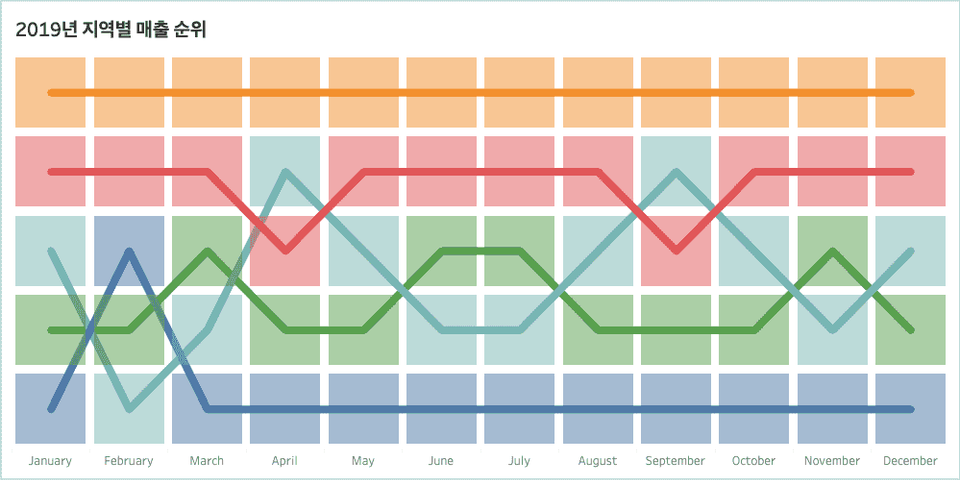
Another alternative to line charts is the History Tracking Chart . This chart can effectively reveal customer purchasing patterns and trends.
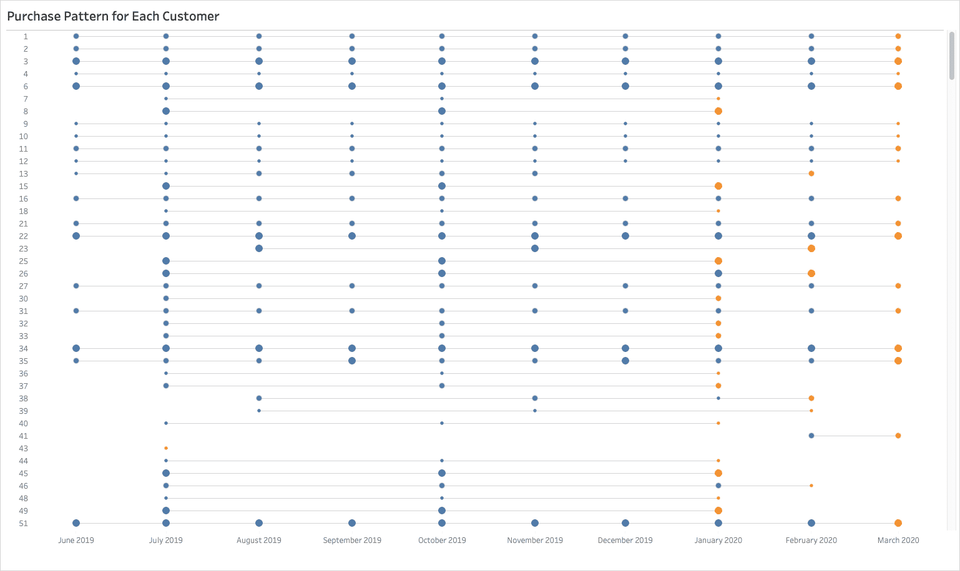
Another option is to add Tableau actions to existing line charts to create a more meaningful display. First, combining it with a parameter action allows you to immediately see a comparison with the same month last year, providing a broader understanding of the current situation.
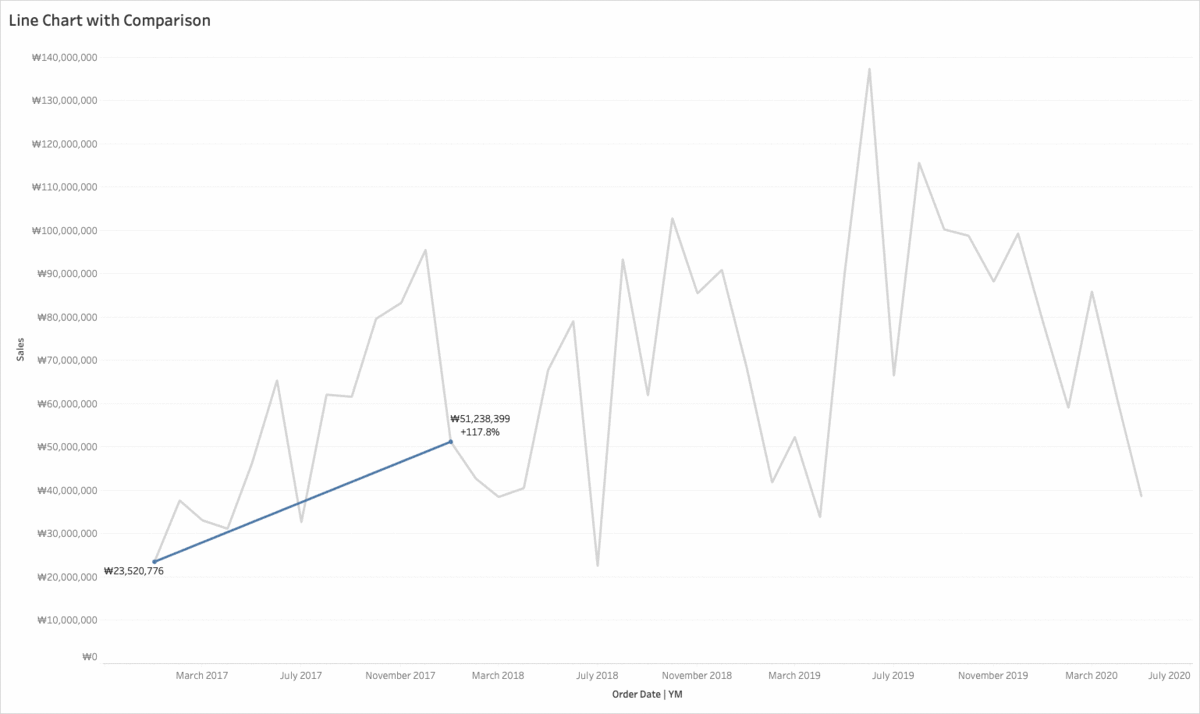
The second way to upgrade a line chart is to use aggregate actions to highlight only the months of a specific year. This allows users to explore data more intuitively.
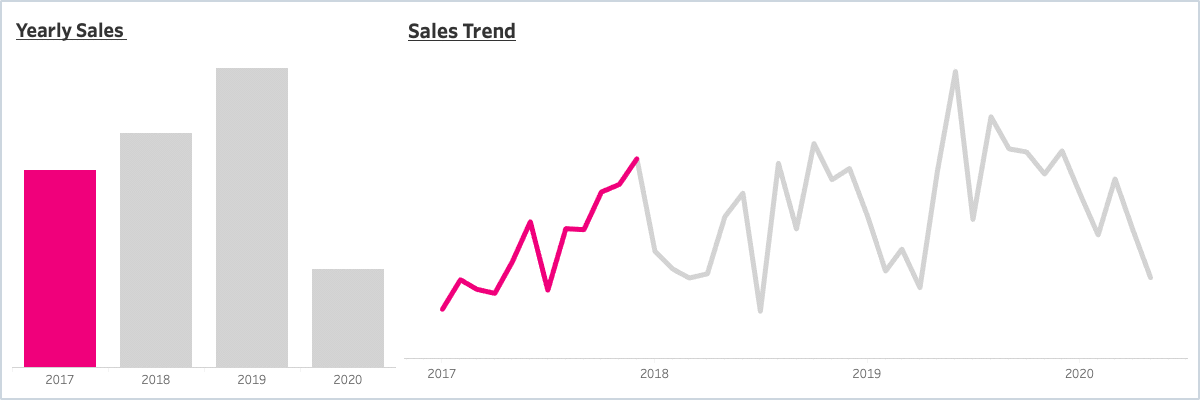
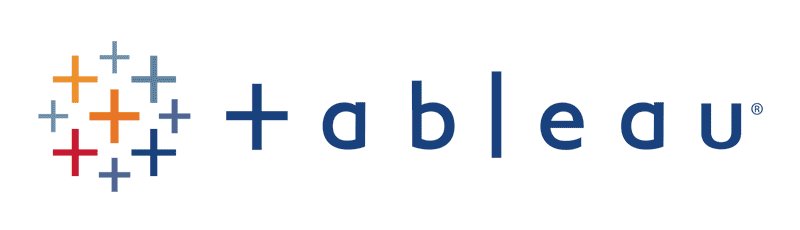
Tableau Desktop Professional is a paid product, but offers a two-week free trial. You can download Tableau Desktop here .
The Tableau Public version is free to use and can be downloaded here .
The biggest difference between the desktop version and the public version is
(1) The public version cannot save the created workbook to the local machine.
(2) The public version cannot retrieve data stored in the database.
The public version is also suitable for following this course. Guidelines for installing Tableau can be downloaded here . However, the Tableau workbook provided in the course cannot be opened in the public version of Tableau. Therefore, public users must install Tableau Reader (download here ) to open the provided workbook.
This seminar is a recording of an online seminar held LIVE on April 13, 2020.
It's been properly edited and organized into a format that's easy to learn. Please refer to it when making your purchase decision!
Q. Who would benefit from this seminar?
A. I recommend this seminar to anyone interested in creating various types of charts . Line charts are one of the most commonly used charts in the industry, so it's true that they can feel a bit clichéd. If you're considering other charts that utilize date and time data, this seminar may be helpful. We also welcome those who want to gain ideas for enhancing the UI/UX elements of their screens using Tableau's aggregate or parameter actions.
Q. What functional aspects of Tableau will this seminar cover?
A. It covers Gantt charts, RANK table calculations, dual axes, relative date filters, aggregate actions, parameter actions, and more . While these concepts are more advanced than basic concepts, they aren't overly complex, so anyone with some experience using Tableau should be able to follow along.
Q. Is there anything I need to prepare before attending this seminar?
A. This seminar is designed for attendees who already have some basic Tableau skills. If you learn the basics of Tableau through the Welcome to Tableau class , you'll be able to participate more easily.
Q. Where can I download study materials?
A. The study materials for this seminar can be downloaded from Section 0, Lesson 2, "Understanding Line Charts" after purchasing the course. The materials consist of (1) the Superstore KR - VizLab 2020 Excel data file and the Subscription Model Excel data file, (2) the seminar guide document, and (3) a Tableau workbook for hands-on practice.
Who is this course right for?
For those looking for alternatives to line and area charts
For those who want to see practical use cases of parameter actions and set actions
Anyone who wants to try different methods for visualizing time data
Need to know before starting?
Welcome to Tableau World
10,680
Learners
296
Reviews
125
Answers
4.9
Rating
8
Courses
VizLab을 운영하고 있는 Tableau Dashboard Developer이자, Tableau Certified Instructor입니다. 한국과 유럽에 있는 회사들과 함께 BI 대시보드를 만들고, 관련된 컨설팅 서비스를 제공하고 있습니다. 또한 틈틈히 태블로 관련 콘텐츠를 제작하여 유튜브 채널에 공유하고 있습니다. 함께 공부하고 의견을 나누면서 우리 모두가 성장할 수 있는 좋은 기회가 되길 기대하고 있습니다 :D
* VizLab 이메일: bryan@vizlab.kr
* VizLab 프로필: https://www.linkedin.com/in/bryan-j-choi/
* VizLab 웹사이트: https://vizlab.tistory.com/
* VizLab 유튜브 채널: http://bit.ly/BryanVizLab
* VizLab 포트폴리오: http://bit.ly/BryanWorks
All
8 lectures ∙ (1hr 9min)
Course Materials:
All
9 reviews
4.7
9 reviews
Reviews 1
∙
Average Rating 5.0
5
모든 강의 다 잘듣고 있습니다. 태블로 전혀 몰랐는데 기초부터 다 듣고 나니 실무에서 사용 가능한 수준까지 왔네요. 자격증 클래스도 듣고싶은데 올려 주시거나 링크 달아주시면 감사하겠습니다 :)
좋은 평가 남겨주셔서 감사합니다! 제가 오픈하고 있는 클래스는 다음 링크 참고하시면 되겠습니다 https://vizlab.tistory.com/ 향후 태블로 계속 활용하시면서 더욱 도약하실 수 있도록 좋은 콘텐츠 많이 준비해보겠습니다 :D
Reviews 8
∙
Average Rating 5.0
Reviews 8
∙
Average Rating 5.0
Reviews 5
∙
Average Rating 4.4
$13.20
Check out other courses by the instructor!
Explore other courses in the same field!