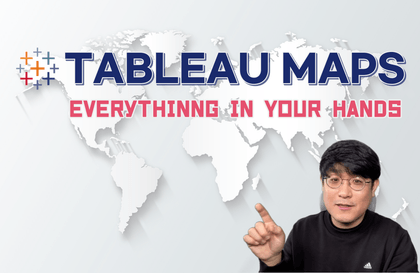
태블로 지도 시각화, 기초부터 고급까지
VizLab
태블로 지도, 모든 것을 담았고, 넘치도록 퍼줍니다.
초급
Tableau, geocoding, geospatial
Provides clear explanations of two of the most frequently asked questions about Tableau dashboards - dashboard content structure and technical elements.
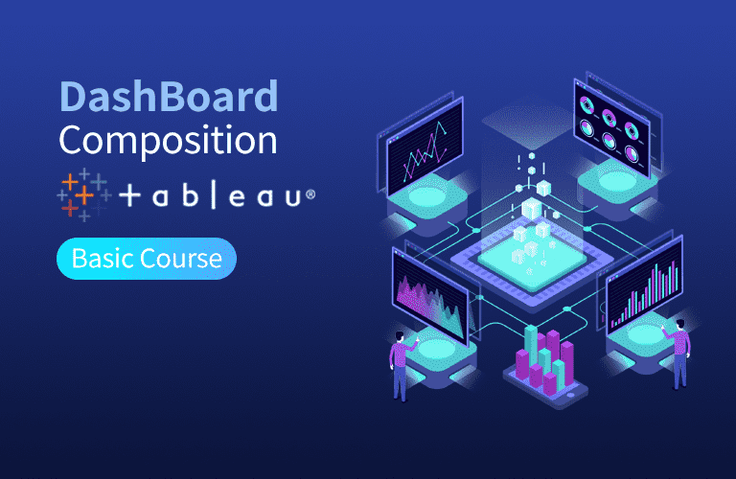
How to structure Tableau dashboard content
Steps to creating a Tableau dashboard
How to use various objects (containers, etc.) in the Tableau dashboard
How to set up Tableau Dashboard Actions
VizLab's monthly Tableau is a collection of Tableau articles written by people who are using Tableau in the field.
A slightly better way to utilize the software called 'Tableau'
This online seminar was started with the intention of giving people time to think about it.
We'll continue to refine this platform to create a space for everyone to discuss new ideas, better screen layouts, and more efficient calculations, all while working on their own tasks. We hope to grow together by discussing Tableau's real-world use cases with industry experts with extensive domain knowledge. We're open to all kinds of ideas, topics, and datasets. We encourage your active participation ( bryan@vizlab.kr ).
In the March 2020 issue of Monthly Tableau, we covered the fundamentals of Tableau dashboards. We receive many questions about Tableau dashboards, and most of them fall into two broad categories.
The first question is about content.
"What should I include when creating a dashboard in Tableau?"
☑️ Just looking at Tableau won't solve this question. We need to articulate our business questions and structure the information to find answers. This seminar explored how to do this.
Second, this is a question about the technical part.
"I want to create a Tableau dashboard that's easy and intuitive. How can I do that?"
☑️ To achieve this, Tableau offers users a variety of techniques. This seminar highlights only the essential elements. We'll explore these techniques with practical examples for practical use in the field.
Tableau dashboards are a distinct process from working with sheets. The interface is different, and their intended use is different. However, because they are the screens users ultimately see, they must be structured more logically and precisely than sheets. That's why this seminar is so valuable. I'm confident it will serve as a good starting point for anyone considering Tableau dashboards. :D
This is the dashboard image we will be creating in this seminar!
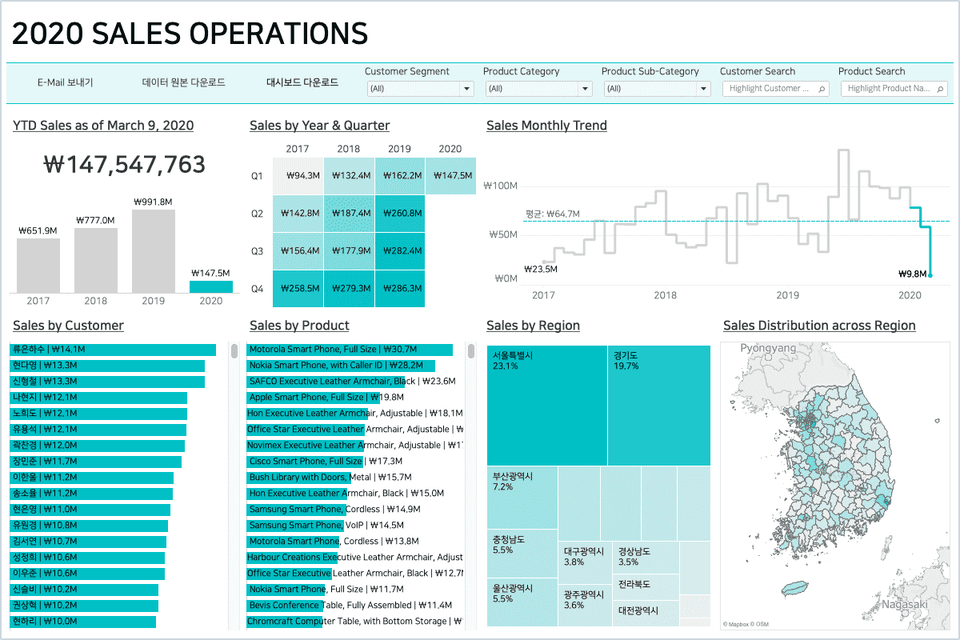
How can we arrange dashboard elements so neatly and visually? This seminar will reveal the secrets of utilizing containers and blank objects.
We'll also look at the essential elements of dashboard actions, the greatest strength of Tableau's dashboards.
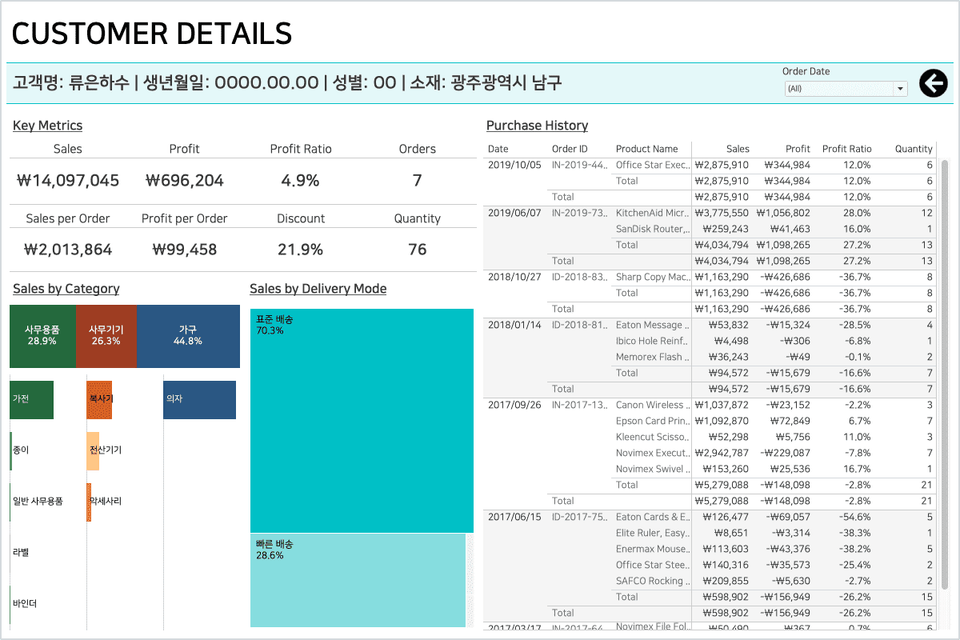
Isn't that a pretty cool feature? Let's learn about the heart of Tableau's dashboard: "Actions"!
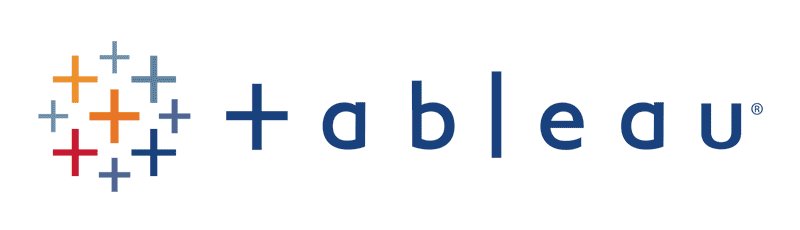
Tableau Desktop Professional is a paid product, but offers a two-week free trial. You can download Tableau Desktop here .
The Tableau Public version is free to use and can be downloaded here .
The biggest difference between the desktop version and the public version is
(1) The public version cannot save the created workbook to the local machine.
(2) The public version cannot retrieve data stored in the database.
The public version is also suitable for following this course. Guidelines for installing Tableau can be downloaded here . However, the Tableau workbook provided in the course cannot be opened in the public version of Tableau. Therefore, public users must install Tableau Reader (download here ) to open the provided workbook.
This seminar is a recording of an online seminar held LIVE on March 9, 2020.
It's been properly edited and organized into a format that's easy to learn. Please refer to it when making your purchase decision!
Q. Who would benefit from this seminar?
A. If you're thinking, "I've done some work with Tableau sheets, but I'm at a loss as to how to create a dashboard," I think I can offer some clues to help you solve your problem. We also welcome those who say, "I've created a few dashboards before, but I'm not entirely satisfied with them. I'd like to see them laid out and designed more neatly." Since this course covers only the most fundamental aspects of Tableau dashboards, even those without extensive Tableau experience can participate without much difficulty.
Q. What functional aspects of Tableau will this seminar cover?
A. After a brief theoretical introduction to creating a great dashboard, we'll move on to practical exercises. We'll first examine the differences between grid and floating methods for creating Tableau dashboards, and then we'll create a dashboard using containers and blank objects. We'll learn how to apply highlight actions, filter actions, and URL actions to the completed dashboard, and we'll demonstrate how to configure buttons that can be helpful in terms of UI/UX.
Q. Is there anything I need to prepare before attending this seminar?
A. While no prior training is required, if you learn the basics of Tableau through the Welcome to Tableau class, you'll find it easier to participate in this seminar. Additional resources for learning about Tableau dashboards, including practical examples of dashboards used in real-world situations, are available at the very end of the course.
Q. Where can I download study materials?
A. The study materials for this seminar can be downloaded from Section 1, Lesson 1, Seminar Planning Video after purchasing the course. The materials consist of (1) the Superstore KR - VizLab 2020 Excel data file, (2) the seminar guide document, and (3) a Tableau workbook for practical training.
Who is this course right for?
For those of you who need to create a Tableau dashboard but don't know where to start
For those who want to learn the technical aspects required to create a Tableau dashboard.
For those who want to enhance the UI/UX elements of the Tableau dashboard
Need to know before starting?
Welcome to Tableau World
10,702
Learners
297
Reviews
125
Answers
4.9
Rating
8
Courses
VizLab을 운영하고 있는 Tableau Dashboard Developer이자, Tableau Certified Instructor입니다. 한국과 유럽에 있는 회사들과 함께 BI 대시보드를 만들고, 관련된 컨설팅 서비스를 제공하고 있습니다. 또한 틈틈히 태블로 관련 콘텐츠를 제작하여 유튜브 채널에 공유하고 있습니다. 함께 공부하고 의견을 나누면서 우리 모두가 성장할 수 있는 좋은 기회가 되길 기대하고 있습니다 :D
* VizLab 이메일: bryan@vizlab.kr
* VizLab 프로필: https://www.linkedin.com/in/bryan-j-choi/
* VizLab 웹사이트: https://vizlab.tistory.com/
* VizLab 유튜브 채널: http://bit.ly/BryanVizLab
* VizLab 포트폴리오: http://bit.ly/BryanWorks
All
18 lectures ∙ (1hr 18min)
Course Materials:
1. Seminar Overview
01:34
All
55 reviews
4.8
55 reviews
$13.20
Check out other courses by the instructor!
Explore other courses in the same field!