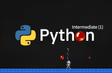인프런 커뮤니티 질문&답변
실행해서 무기와 공이 맞닿으면 로딩상태로 멈추네요
작성
·
312
0
import pygame
import os
############################################
# 0. 기본 초기화 (반드시 해야 하는 것들)
pygame.init()
# 화면 크기 설정
screen_width = 640
screen_height = 480
screen = pygame.display.set_mode((screen_width, screen_height))
# 화면 타이틀 설정
pygame.display.set_caption("Nado Pang")
# FPS
clock = pygame.time.Clock()
############################################
# 1. 사용자 게임 초기화 (배경 화면, 게임 이미지, 좌표, 속도, 폰트 등)
# 현재 파일의 위치를 반환 e:\PythonWorkspace\pygame_basic\pygame_project
current_path = os.path.dirname(__file__)
# images 폴더 위치 반환
image_path = os.path.join(current_path, "images")
# 배경만들기
background = pygame.image.load(os.path.join(image_path, "background.png"))
# 스테이지 만들기
stage = pygame.image.load(os.path.join(image_path, "stage.png"))
stage_size = stage.get_rect().size
stage_height = stage_size[1]
# 캐릭터 만들기
character = pygame.image.load(os.path.join(image_path, "character.png"))
character_size = character.get_rect().size
character_width = character_size[0]
character_height = character_size[1]
character_x_pos = (screen_width / 2) - (character_width / 2)
character_y_pos = screen_height - (stage_height + character_height)
# 캐릭터 이동 방향
character_to_x = 0
# 캐릭터 이동 속도
character_speed = 5
# 무기 만들기
weapon = pygame.image.load(os.path.join(image_path, "weapon.png"))
weapon_size = weapon.get_rect().size
weapon_width = weapon_size[0]
# 무기는 한 번에 여러 발 발사 가능
weapons = []
# 무기 이동속도
weapon_speed = 10
ball_images = [
pygame.image.load(os.path.join(image_path, "balloon1.png")),
pygame.image.load(os.path.join(image_path, "balloon2.png")),
pygame.image.load(os.path.join(image_path, "balloon3.png")),
pygame.image.load(os.path.join(image_path, "balloon4.png"))
]
# 공 크기에 따른 최초 스피드
ball_speed_y = [-18, -15, -12, -9] # index 0,1,2,3에 해당하는 값
# 공들
balls = []
balls.append({
"pos_x": 50, # 공의 x 좌표
"pos_y": 50, # 공의 y좌표
"img_idx": 0, # 공의 이미지 인덱스
"to_x": 3, # x축 이동 방향, -3 이면 왼쪽으로, +3 이면 오른쪽으로
"to_y": 6, # y축 이동방향
"init_spd_y": ball_speed_y[0] # y 최초 속도
})
# 사라질 무기와 공 정보
weapon_to_remove = -1
ball_to_remove = -1
running = True
while running:
dt = clock.tick(30)
# 2. 이벤트 처리 (키보드, 마우스 등)
for event in pygame.event.get():
if event.type == pygame.QUIT:
running = False
if event.type == pygame.KEYDOWN:
if event.key == pygame.K_LEFT: # 캐릭터를 왼쪽으로
character_to_x -= character_speed
elif event.key == pygame.K_RIGHT: # 캐릭터를 오른쪽으로
character_to_x += character_speed
elif event.key == pygame.K_SPACE: # 무기발사
weapon_x_pos = character_x_pos + \
(character_width / 2) - (weapon_width / 2)
weapon_y_pos = character_y_pos
weapons.append([weapon_x_pos, weapon_y_pos])
if event.type == pygame.KEYUP:
if event.key == pygame.K_LEFT or event.key == pygame.K_RIGHT:
character_to_x = 0
# 3. 게임 캐릭터 위치 정의
character_x_pos += character_to_x
if character_x_pos < 0:
character_x_pos = 0
elif character_x_pos > screen_width - character_width:
character_x_pos = screen_width - character_width
# 무기 위치 조정
weapons = [[w[0], w[1] - weapon_speed] for w in weapons] # 무기 위치를 위로
# 천장에 닿은 무기 없애기
weapons = [[w[0], w[1]] for w in weapons if w[1] > 0]
# 공 위치 정의
for ball_idx, ball_val in enumerate(balls):
ball_pos_x = ball_val["pos_x"]
ball_pos_y = ball_val["pos_y"]
ball_img_idx = ball_val["img_idx"]
ball_size = ball_images[ball_img_idx].get_rect().size
ball_width = ball_size[0]
ball_height = ball_size[1]
# 가로벽에 닿았을 때 공 이동위치 변경 (튕겨나오는 효과)
if ball_pos_x < 0 or ball_pos_x > screen_width - ball_width:
ball_val["to_x"] = ball_val["to_x"] * -1
# 세로벽에 닿았을 때
if ball_pos_y >= screen_height - stage_height - ball_height:
ball_val["to_y"] = ball_val["init_spd_y"] # 스테이지에 튕김
else: # 그 외 모든 경우에는 속도를 증가
ball_val["to_y"] += 0.5
ball_val["pos_x"] += ball_val["to_x"]
ball_val["pos_y"] += ball_val["to_y"]
# 4. 충돌 처리
# 캐릭터 rect 정보 업데이트
character_rect = character.get_rect()
character_rect.left = character_x_pos
character_rect.top = character_y_pos
for ball_idx, ball_val in enumerate(balls):
ball_pos_x = ball_val["pos_x"]
ball_pos_y = ball_val["pos_y"]
ball_img_idx = ball_val["img_idx"]
# ball 정보 업데이트
ball_rect = ball_images[ball_img_idx].get_rect()
ball_rect.left = ball_pos_x
ball_rect.top = ball_pos_y
# 공과 캐릭터 충돌처리
if character_rect.colliderect(ball_rect):
running = False
break
# 공과 무기들 충돌처리
for weapon_idx, weapon_val in enumerate(weapons):
weapon_pos_x = weapon_val[0]
weapon_pos_y = weapon_val[1]
# 무기 rect 정보 업데이트
weapon_rect = weapon.get_rect()
weapon_rect.left = weapon_pos_x
weapon_rect.top = weapon_pos_y
if weapon_rect.colliderect(ball_rect):
weapon_to_remove = weapon_idx # 해당 무기 값 설정
ball_to_remove = ball_idx # 해당 볼 없애기 위한 값 설정
# 가장 작은 크기의 공이 아니라면 둘로 나눠준다
if ball_img_idx < 3:
# 현재 공크기 정보를 가지고 옴
ball_width = ball_rect.size[0]
ball_height = ball_rect.size[1]
# 나눠진 공 정보
small_ball_rect = ball_images[ball_img_idx + 1].get_rect()
small_ball_width = small_ball_rect.size[0]
small_ball_height = small_ball_rect.size[1]
# 왼쪽으로 튕겨나가는 작은공
balls.append({
# 공의 x 좌표
"pos_x": ball_pos_x + (ball_width/2) - (small_ball_width/2),
# 공의 y좌표
"pos_y": ball_pos_y + (ball_height/2) - (small_ball_height/2),
"img_idx": ball_img_idx + 1, # 공의 이미지 인덱스
"to_x": -3, # x축 이동 방향, -3 이면 왼쪽으로, +3 이면 오른쪽으로
"to_y": -6, # y축 이동방향
# y 최초 속도
"init_spd_y": ball_speed_y[ball_img_idx + 1]
})
# 오른쪽으로 튕겨나가는 작은공
balls.append({
# 공의 x 좌표
"pos_x": ball_pos_x + (ball_width/2) - (small_ball_width/2),
# 공의 y좌표
"pos_y": ball_pos_y + (ball_height/2) - (small_ball_height/2),
"img_idx": ball_img_idx + 1, # 공의 이미지 인덱스
"to_x": 3, # x축 이동 방향, -3 이면 왼쪽으로, +3 이면 오른쪽으로
"to_y": -6, # y축 이동방향
# y 최초 속도
"init_spd_y": ball_speed_y[ball_img_idx + 1]
})
break
# 충돌된 공 or 무기 없애기
if ball_to_remove > -1:
del balls[ball_to_remove]
ball_to_remove = -1
if weapon_to_remove > -1:
del weapons[weapon_to_remove]
weapon_to_remove = -1
# 5. 화면에 그리기
screen.blit(background, (0, 0))
for weapon_x_pos, weapon_y_pos in weapons:
screen.blit(weapon, (weapon_x_pos, weapon_y_pos))
for idx, val in enumerate(balls):
ball_pos_x = val["pos_x"]
ball_pos_y = val["pos_y"]
ball_img_idx = val["img_idx"]
screen.blit(ball_images[ball_img_idx], (ball_pos_x, ball_pos_y))
screen.blit(stage, (0, screen_height - stage_height))
screen.blit(character, (character_x_pos, character_y_pos))
pygame.display.update()
pygame.quit()
무기를 발사하면 공과 무기가 맞닿는 순간 무한루프처럼 로딩이 되는데 왜 그런지 모르겠습니다
의심가는 곳을 주석처리하고 실행해 봤을 때
append 코드를 만나면 로딩이 길어지는 것 같은데
정확한 원인이 뭔지 모르겠어요
도와주세요 ㅠㅠ